We’ve always tried to keep ServiceM8’s Online Dashboard fast. We’ve consistently rolled out improvements to speed up the experience when you navigate from page to page, open job cards, search job history and more, to keep you working fast in the office.
But, a browser-based app can never be as fast as an app you install on your computer.
This is why we built the ServiceM8 Desktop app — an app you can install directly on your PC or Mac.
Everything looks the same as the online, browser-based dashboard, but the ServiceM8 Desktop app is:
Faster
Pages and job cards load faster, and search results appear quicker.
Focused
No browser tabs or clutter! The amount you use ServiceM8 in the office deserves a full screen, focused view of your jobs & clients for you to keep open and work with.
Easier to use
Being a standalone app, you can instantly see the ServiceM8 icon and open the app with a click from your computer’s taskbar. You’ll also stay logged in (just like the mobile iOS app), meaning you can just sit down, open your computer and start working.
Now supporting ServiceM8 Phone
The latest version of the Desktop app now supports ServiceM8 Phone!
To use the Desktop app with ServiceM8 Phone, just download (or update) the app on your PC or Mac, login, then go to the app’s top menu and click File > ServiceM8 Phone Settings, and set your microphone:
Now supporting Two Step Authentication
The latest version of the Desktop app now supports accounts which have activated Two Step Authentication!
ServiceM8’s Two Step Authentication (2SA) is an optional, additional layer of account security — with 2SA, when you log into ServiceM8, in addition to entering your email and password, you’re also sent a text with a unique code for you to enter, thereby adding a second ‘step’ to authenticating your ServiceM8 account access.
So if you use 2SA, the latest version of the ServiceM8 Desktop app, available to download from the Mac App Store and Microsoft Store for PC, now supports the 2SA login process.
Here’s how it works:
- Download (or update) the app on your PC or Mac, open, then click ‘Sign In’
- The Desktop app will open a web browser to complete the login process, including entry of your 2SA code
- A pop-up box will appear asking you click ‘Open ServiceM8’, then
- You’ll be logged in on the Desktop app!
Now supporting Sign in with Apple, Xero & Intuit
If you currently log into ServiceM8 online using your Apple, Xero or Intuit accounts, you can now use the ServiceM8 Desktop app too!
Here’s how it works:
- Download (or update) the ServiceM8 Desktop app on your PC or Mac, open, then click ‘Sign In’
- The Desktop app will open a web browser to complete the login process. Click your Apple, Xero or Intuit sign in button, as you normally would, and log in
- A pop-up box will appear asking you to click ‘Open ServiceM8’, then
- You’ll be logged in on the Desktop app
Of course, the Desktop app will also work for you if you simply log in with the standard email + password combo.
How to get started
Download (or update) the ServiceM8 Desktop app on your PC or Mac, open, then click ‘Sign In’


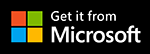
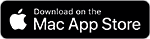
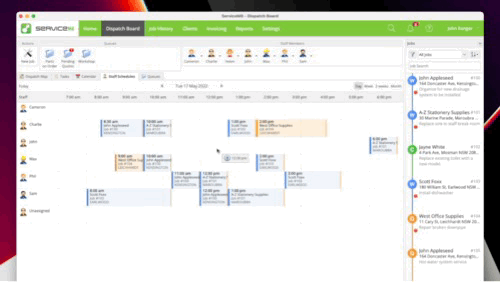
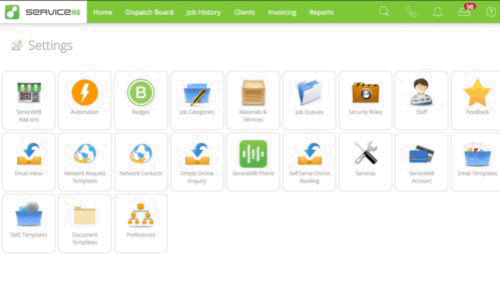
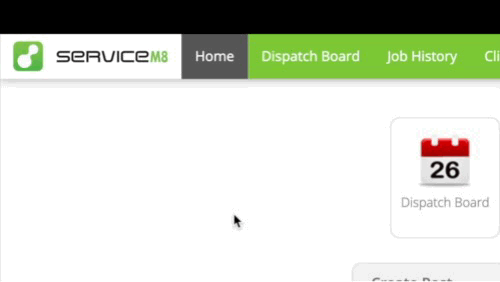
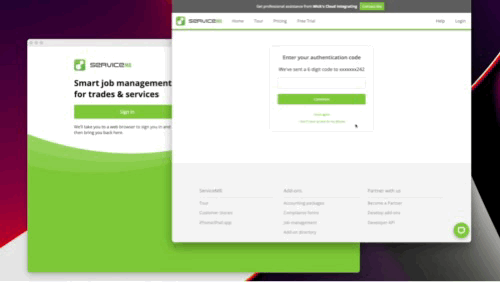
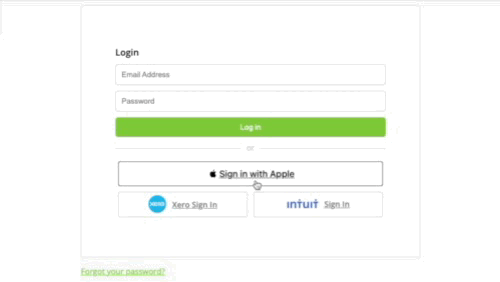
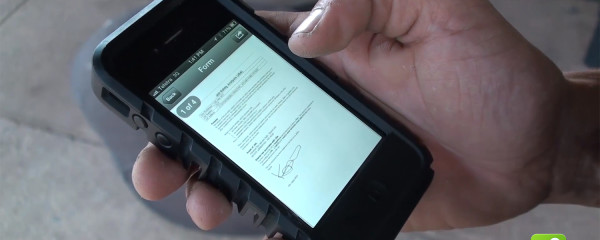
0 Comments