Do you have Recurring Job clients paying you manually after every visit?
How does this affect:
- Payment times and cash flow?
- Admin time spent tracking unpaid invoices?
- The client experience & their satisfaction, if they constantly need to enter card details or transfer the same amount of money to you. Again, and again, and again.
The way your clients pay is part of their experience with your business. Making payment easy is part of your service, and it’s a win/win — it makes life easier for your client, and you’ll get the money you’re owed faster.
At ServiceM8, we promote collecting payment on site once the job’s done, wherever possible. But this is harder for recurring jobs, since the client isn’t present a lot of the time. We wanted to help:
- make payment easier for your recurring clients;
- add to the customer experience you can offer for these clients;
- improve your cash flow with faster payment of recurring jobs; and
- eliminate more invoicing/payment administration.
This is why we introduced Automatic Payment for Recurring Jobs.
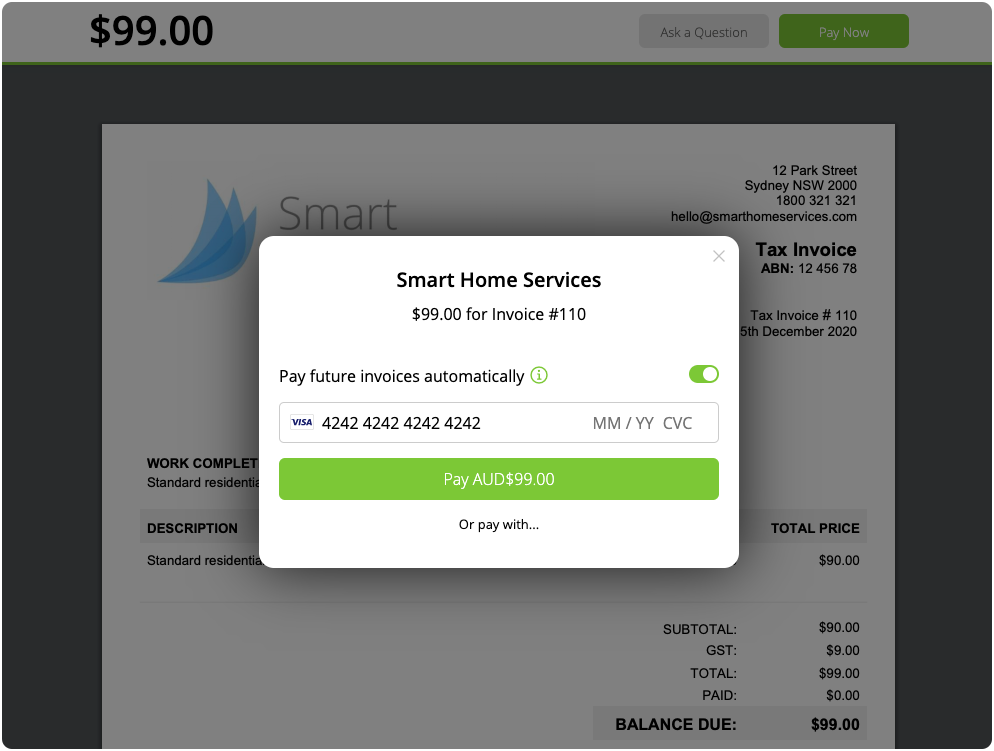
How does it work?
The Auto-Pay feature automatically processes credit and debit card payments for Recurring Jobs, using ServiceM8’s integration with Stripe.
When you connect ServiceM8 to a Stripe account, you can accept card payments both on site through the app, and online when clients open the online invoice link from your emails & texts.
For Recurring Jobs, we’ve taken this ability to process card payments a step further.
Now, when a client opens the link for a Recurring Job invoice, and clicks Pay Now, the card payment pop-up will include the option to “Pay future invoices automatically”:
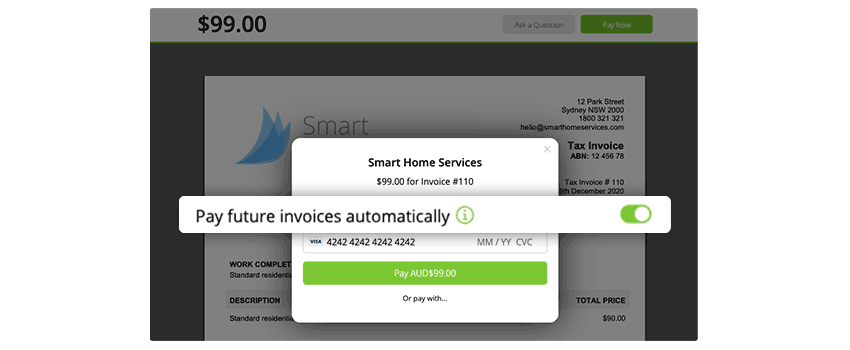
So, your recurring clients can turn this on, enter their card details, and pay the invoice. Then, the next time you complete and invoice that Recurring Job, the client’s credit card will be automatically charged on the invoice due date (and so on for future bookings of the same Recurring Job).
When a recurring client activates Auto Pay, a note will be saved in the relevant job’s Diary, plus all future job cards for the same Recurring Job:
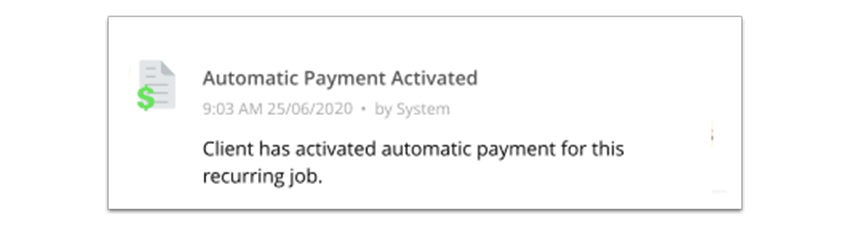
If a recurring client no longer wants to pay invoices automatically, or they need to update their card details, they can cancel Auto Pay by opening their most recent, unpaid invoice:
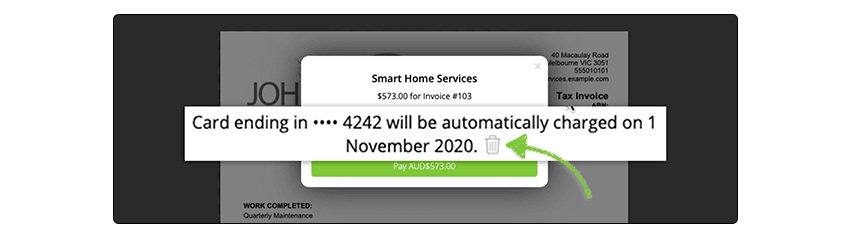
You can also cancel automatic payments from your side, within the job’s Diary.
What does it cost?
Both the Recurring Jobs & Reminders add-on & Stripe integration are included on the Starter plan and above.
The cost of processing card payments with ServiceM8 & Stripe work on a pay-as-you-go, per-transaction basis. See the fees here.
How do I set it up?
For clients to use Auto-Pay for Recurring Jobs, you need to:
- Connect to Stripe
Connect to Stripe to accept card payments through ServiceM8. If you haven’t got a Stripe account, it only takes a couple of minutes to set up and connect — in your Online Dashboard, go to Settings > ServiceM8 Add-ons, then search & activate Stripe to start the setup process. - Use Recurring Jobs
Auto-payment will only present on invoices for Recurring Jobs, created with the Recurring Jobs & Reminders Add-on. Invoices for one-off jobs will not present the option to pay for future invoices automatically.
If you’re doing repeat service jobs for the same jobs, the Recurring Jobs & Reminders add-on is a must to manage the scheduling of these jobs, letting you create a job once and set it to re-create and schedule itself over time, automatically. - Send online invoice links
Recurring clients can only access Auto Pay when they tap a link from your email and/or SMS to view the invoice online. This is where they can Pay Now to enter card details and activate “Pay future invoices automatically”.
Default email & SMS templates include invoice links, but if yours don’t have it, add this special merge field {document} and it will automatically convert to a unique invoice URL for every job. For example: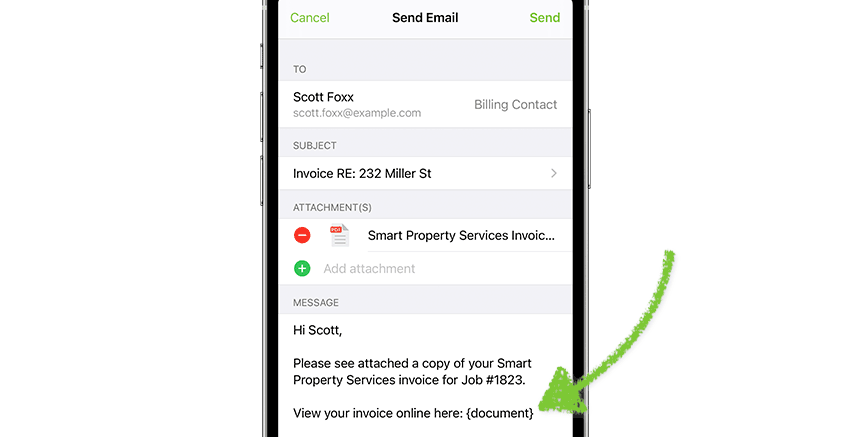
- Complete & invoice Recurring Jobs as normal
A client’s credit card can only be automatically charged for a Recurring Job if:
– the job’s status has been updated to Completed; and
– the invoice has been sent (i.e. emailed and/or SMS’d through ServiceM8). - Tell your recurring clients about Auto Pay!
In addition to the core service you’re providing, Auto Pay makes life even easier for your clients. Mention Auto Pay the next time you see them, include it in your message templates, and put it in your next Mailchimp newsletter. Auto Pay will add an extra layer to the customer experience you offer, while boosting your cash flow and saving admin time.
For more info on how Automatic Payment for Recurring Jobs works, check out this help article.

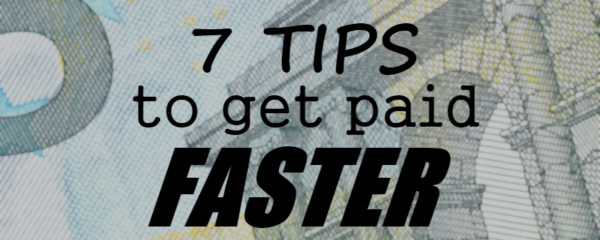
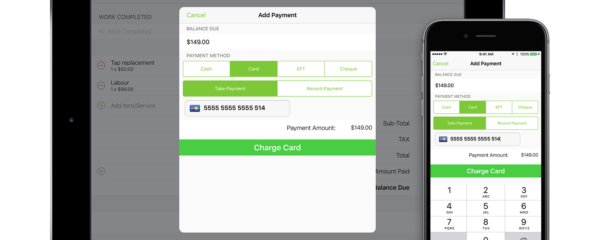
0 Comments