Activate a messaging portal with your branding, and communicate with clients easier by letting them reply to text messages you’ve sent from ServiceM8.
Texting & instant-messaging is an everyday part of our lives for a reason — it’s just immediate, simple & easy communication.
Where once it was only for communicating with family & friends, it has opened up, with businesses using this channel as part of how they provide fast client communication and professional service.
ServiceM8’s text messaging functionality has always been great for reminding clients about booking times, sending quotes or following up invoices, with the ability to send these texts from both the app & online dashboard, and automatically with the Automation Add-on. But until the introduction of Two Way SMS, clients haven’t been able to respond.
ServiceM8’s Two Way SMS feature introduced in ServiceM8 8.0, makes texting through ServiceM8 a more powerful communication channel for your business.
Clients can now reply to texts sent through ServiceM8, and attach photos. Client replies are then automatically saved to the relevant job’s Diary, in both the ServiceM8 app & Online Dashboard, where they can be viewed and responded to.
All this means you can make texting with clients an efficient, deliberate and organised part of how you manage customer communication and service delivery.
How to use Two Way SMS
First, activate Two Way SMS
The Two Way SMS Add-on must be enabled for customers to be able to reply to texts sent from ServiceM8.

In the Online Dashboard, go to Settings > ServiceM8 Add-ons, and enable Two Way SMS (available on all ServiceM8 plans).
Second, send texts as normal!
You can text clients from their job card, in both the ServiceM8 app & Online Dashboard. You don’t need to adjust your templates or add anything special to outgoing text messages.
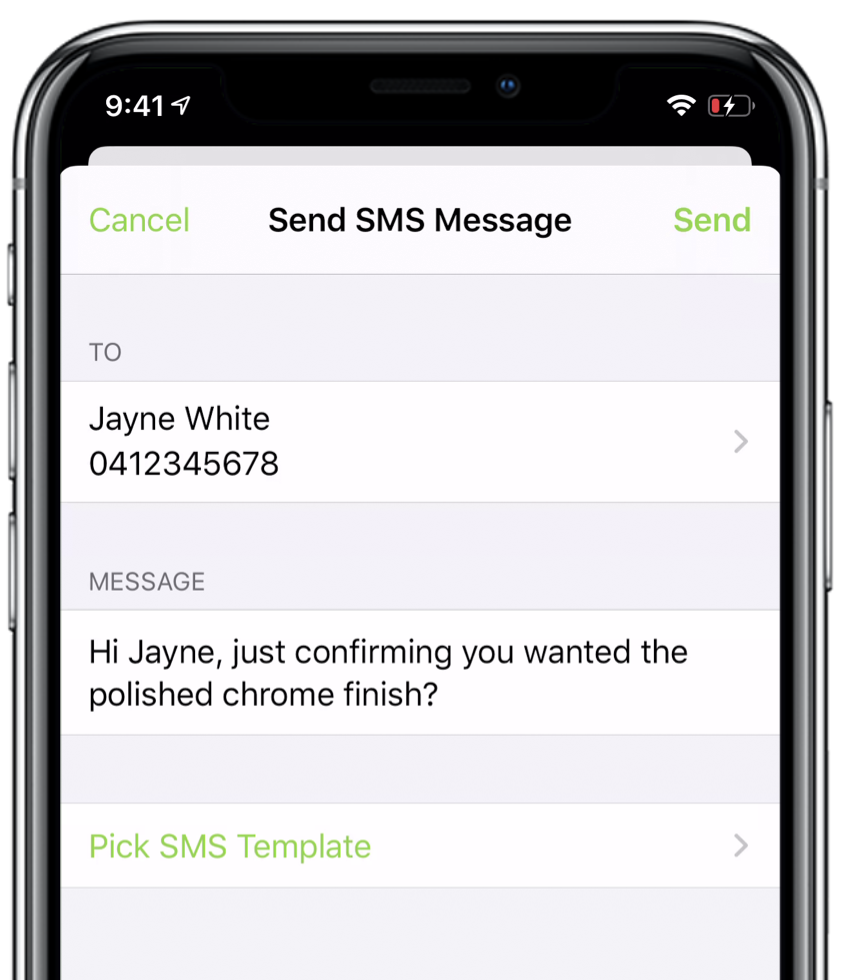
You won’t see it, but all outgoing text messages will have a unique ‘Reply here’ link added at the end of the message, which opens a branded messaging portal, and links the message with that client’s specific job in ServiceM8:
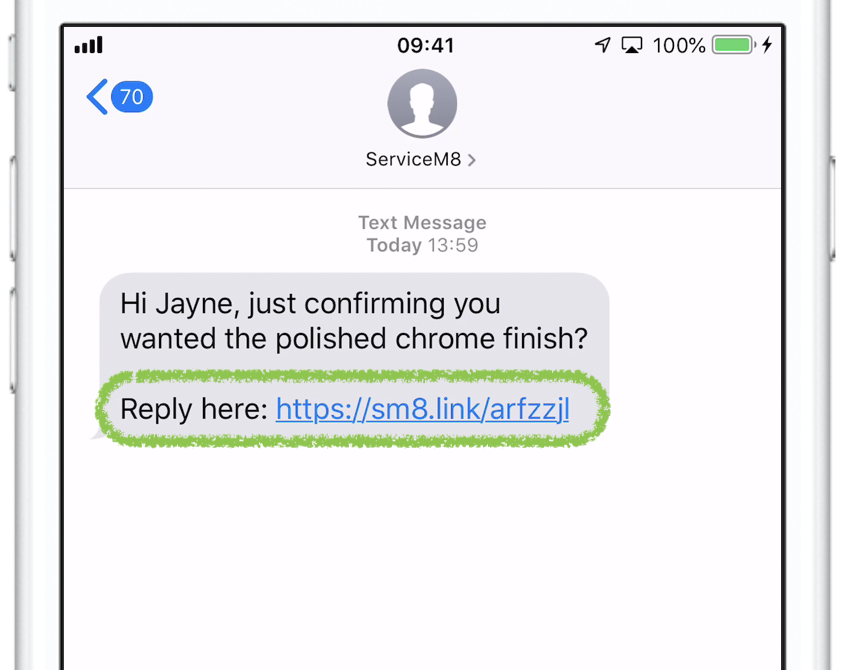
TIP: if you’ve added “Do Not Reply” wording at the end of your SMS Templates, you should edit or remove it from your templates at the same time as activating Two Way SMS.
Customers receive texts as normal & reply via your messaging portal
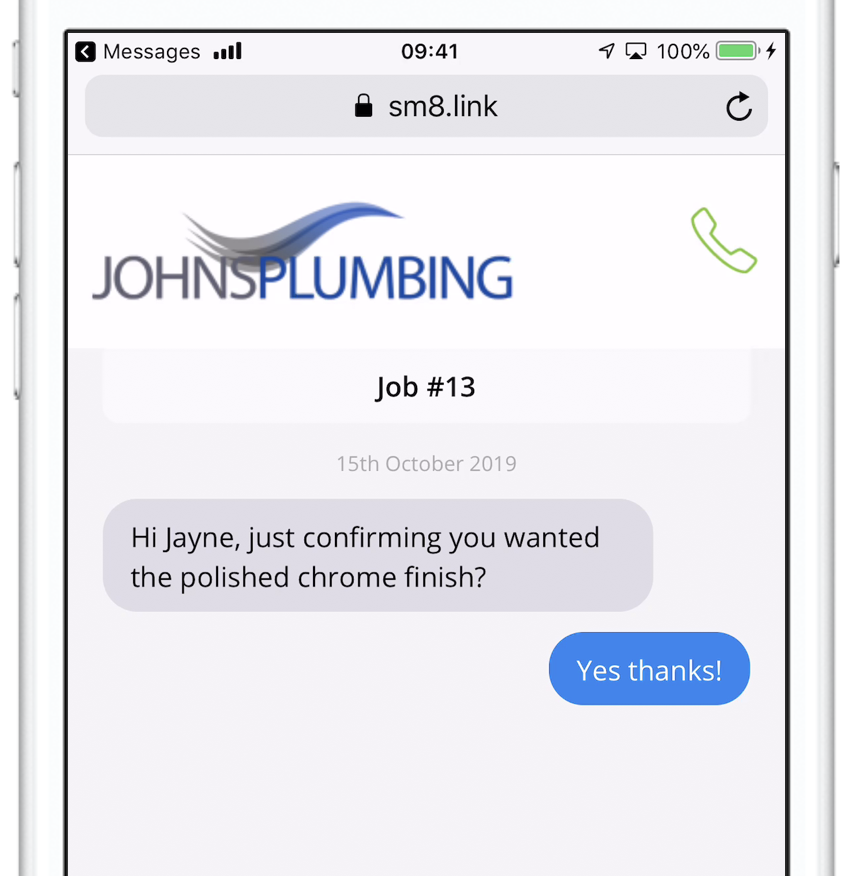
Customer replies notify staff
The staff member who last sent an SMS to the customer will receive a notification in their Notifications, as well as a push notification on their iOS device:
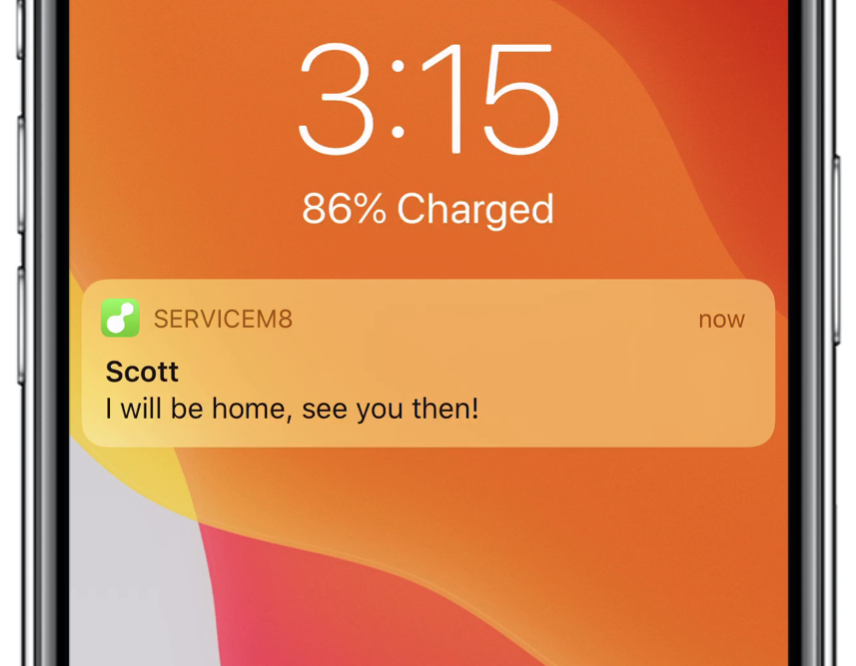
Customer replies save to the relevant Job Diary
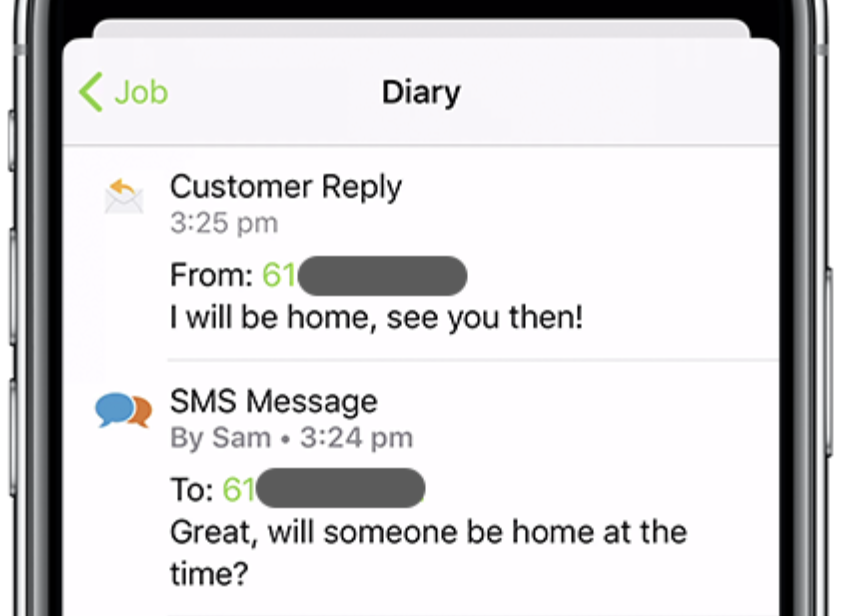
You can respond to client messages from the Job Diary
- App: tap once on the relevant message in the Job Diary.
- Online: click the down-arrow next to the message.
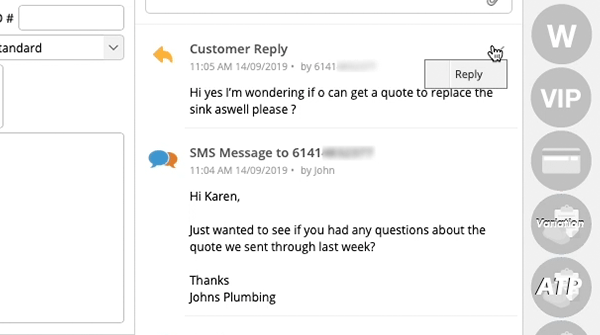
What about texts sent automatically?
Automated booking reminders, quote follow-ups, invoice payment follow-ups, and general post-job follow-ups sent via SMS through the Automation Add-on will all have the special “Reply here” link automatically added for customers to reply.
What about old jobs?
If a customer uses a “Reply here” link from a job completed months ago, the message will also arrive in your ServiceM8 Inbox, where it can be reviewed, responded to, and converted to a new job e.g. if the client is enquiring about new work.
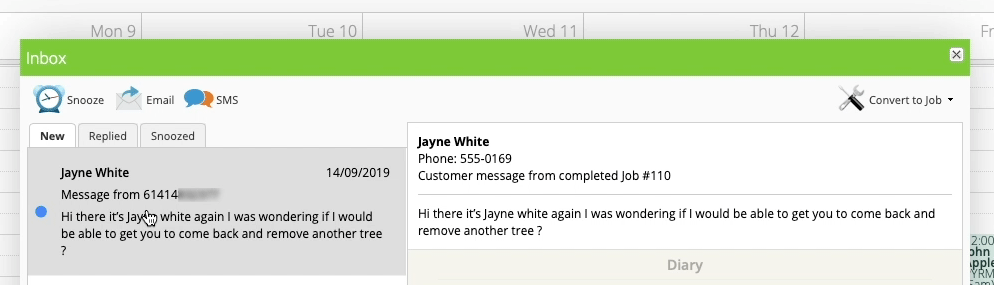
What does it cost?
Two Way SMS is free to activate on all ServiceM8 plans. Each outgoing text from ServiceM8 consumes a text credit under your plan as normal. There is no cost for customers to reply via your messaging portal.
Getting started with Two Way SMS
In the Online Dashboard, go to Settings > ServiceM8 Add-ons, and enable Two Way SMS (available on all ServiceM8 plans).
Check out the Two Way SMS help article for more info.

1 Comments
Craig Adams November 9, 2019, 6:46 am
This is the best improvement to SM8, thanks for continued development we love it!