We are thrilled to announce you can now enable Tap to Pay on iPhone in the latest ServiceM8 app, and start accepting contactless payments with only your iPhone.
Now you can take in person, contactless payment from clients anywhere — from physical credit or debit cards, to Apple Pay and other digital wallets. No extra terminals or hardware is required.
Tap to Pay on iPhone is:
- Great for cash flow
You & your team can take payment on site, immediately upon completing the job, which is awesome for your business’s cashflow. - Professional
You can offer clients the ability to pay immediately on job completion, with a great payment experience, then immediately send them their paid PDF invoice via email & SMS. - Efficient
Processing payment on site means you can send the invoice to the client, and even approve the invoice & payment details to your accounting software, before you drive away, meaning there’s no admin left to do after hours, and no need to follow up clients who haven’t paid their invoice. - Easy to work with
All day, every day. With Tap to Pay on iPhone, no extra terminals or hardware is needed — all you need is your iPhone. You don’t need to worry about organising terminals & EFTPOS machines for everyone, taking care of them, keeping track of them, charging them, or having to fetch them from the van.
Accept contactless payments, with only an iPhone
Simply open the ServiceM8 app on your iPhone, finalise an invoice, tap ‘Add Payment’, then ‘Tap to Pay on iPhone’.
Your customer holds their device over the top of your iPhone, over the contactless symbol. When you see the “done” checkmark, the transaction is complete.
What kind of contactless payments can I accept?
Tap to Pay on iPhone supports all common methods of contactless payment people are used to using every day, such as:
- Physical credit and debit cards, which support contactless payment — these can be identified by the EMV® Contactless Indicator on the card itself
- Apple Pay on iPhone or Apple Watch
- Digital wallets on other mobile devices and wearables
Where is Tap to Pay on iPhone available?
Tap to Pay on iPhone with ServiceM8 is supported in Australia and the United States of America.
What do I need to use Tap to Pay on iPhone?
You’ll need the following to use Tap to Pay on iPhone:
- An iPhone XS or later
- The latest iOS available on your iPhone
- The latest ServiceM8 app available on the App Store
- A Stripe account
Note that Tap to Pay is only available on compatible iPhones (not iPads), as it requires certain NFC (Near-Field Communications) hardware in the device i.e. an iPhone XS or later.
What does it cost?
The cost of using Tap to Pay on iPhone is on a pay-as-you-go, per-transaction basis. Transaction fees and payout speeds vary by region:
- Australia: 1.95% of the transaction amount + 45 cents
- United States 3.1% of the transaction amount + 40 cents
Transaction fees will be automatically deducted from the transaction amount deposited to your bank account. See this article for more details.
How do I get started?
It’s easy to enable Tap to Pay on iPhone. Whether you have an existing Stripe account or not:
- Download the latest ServiceM8 app from the App Store.
- Follow the prompts to Enable Tap to Pay on iPhone. Alternatively, open any job card and go to Billing, tap ‘Add Payment’, change the Payment Method, then select ‘Enable Tap to Pay on iPhone’.
- Confirm your business details.
- Connect with Stripe — you can connect to an existing account, or create a new account.
- Confirm the Apple ID you want linked to Tap to Pay on iPhone (if you have different Apple IDs for personal and business accounts, you will have the option to ‘Use a Different Apple ID’).
- Done!
Note that only the Account Owner or a staff member with the Business Owner security role can enable Tap to Pay on iPhone for your ServiceM8 account.
Where can I learn more?
Visit the help centre to learn more about Tap to Pay on iPhone with ServiceM8.

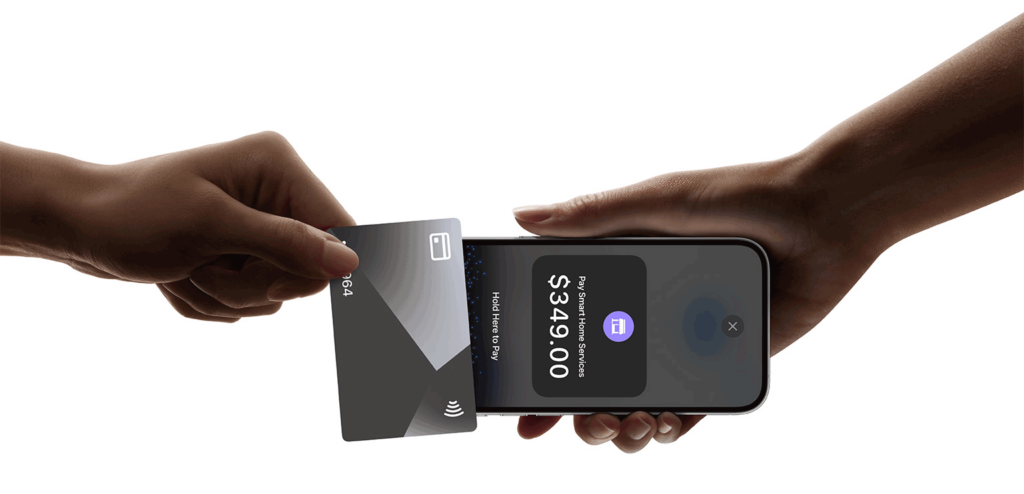
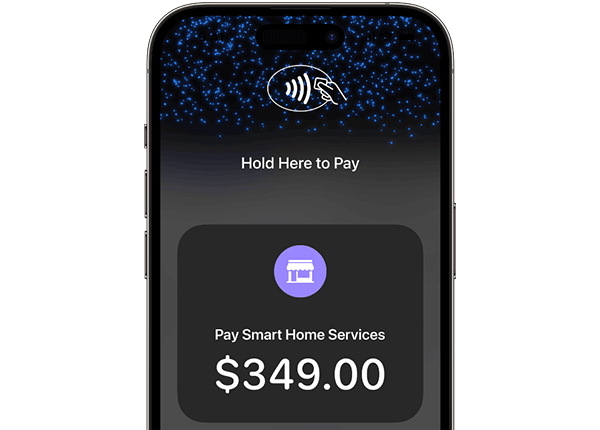
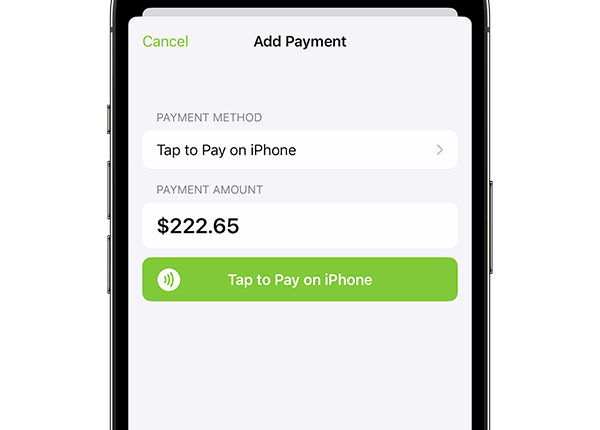
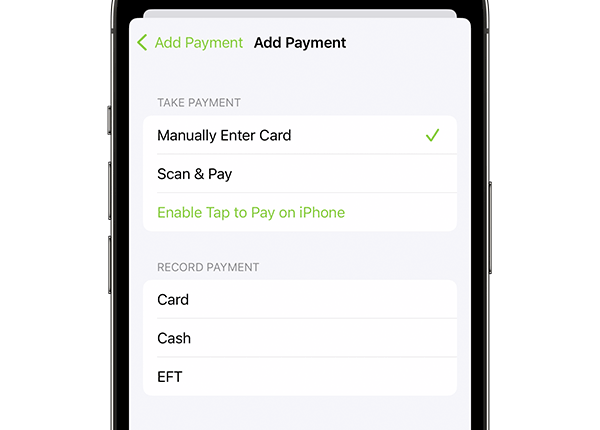
0 Comments