The Automation Add-on is really powerful for automating email & SMS communication with your clients:
- saving you time with Booking Confirmations
- helping your customer service with Booking Reminders
- winning work with Quote Follow Ups
- and getting paid with invoice Payment Follow Ups
BUT, some of these automations don’t suit every client — in these cases, rather than deactivating the automation for everyone (and losing all those benefits), you can simply deactivate a specific type of automation from sending messages to individual clients.
You can do this from the Diary of a job card for the relevant client — simply find the relevant automation’s scheduled message, open the drop-down in the top-right corner, and click “Turn Off for this Client”:
From that point, on any future jobs for that client where the automated message would normally send, the Diary will display that the automation has been disabled for that client:
And if things change and you want to re-enable it, find the disabled automation in a job card for the client, and click “Re-enable for this Client”:

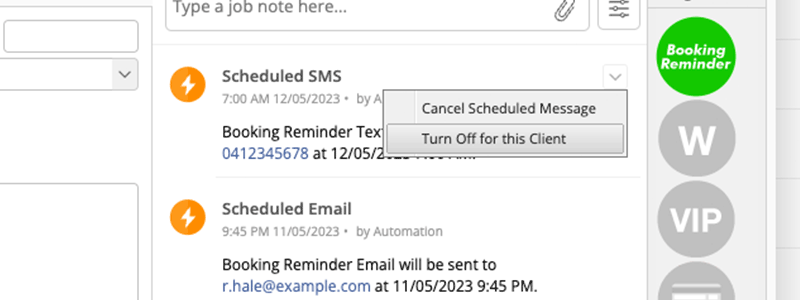

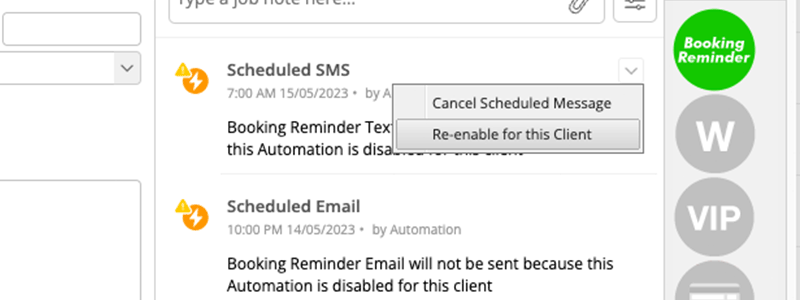
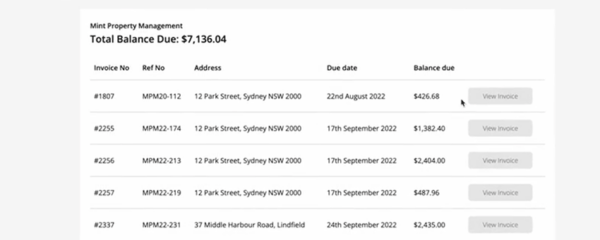
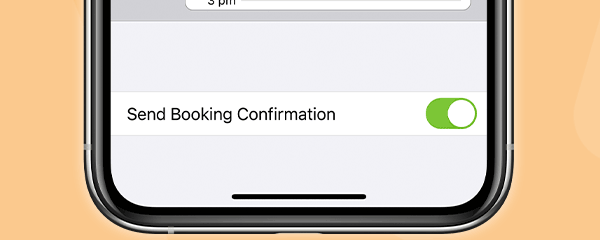
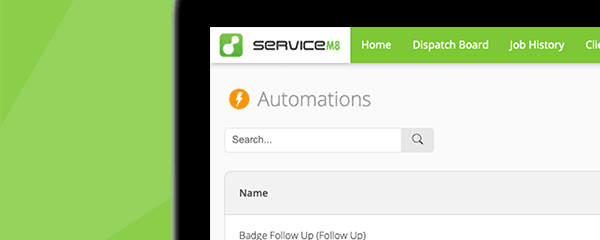

0 Comments