The Services Add-on is powerful for generating work and saving admin time. In a nutshell, you teach ServiceM8 a systemised method of how you price and schedule services which your business offers. This can do two things:
- allow customers to book these services online themselves through your own ServiceM8-hosted booking page; and
- give all of your staff the ability to quote and book these services (not just senior/experienced staff).
In this blog we’ll focus on how to use this add-on to create Online Booking Forms.
What can the Online Booking Forms do?
The potential outcomes of a Service’s online booking form are flexible. You can make forms which allow an online customer to:
- Submit an enquiry.
- Request an on-site quote (no scheduling options).
- Provide info & photos, then request a quote.
- Book an on-site quote at a certain time/date.
- Book an on-site service i.e. book a job directly into your schedule.
Example 1: making a “General Enquiry” online form (2 min)
Example 2: making a “Book On-site Quote” online form (5 min)
Example 3: making a “Book a Job” online form (10 min)
Frequently Asked Questions
Which industries does it work for?
All industries! Even if you don’t think online bookings could work for your business, at the very least you should have an online enquiry form — it’s another way for potential customers to discover your business and get in touch with you in a way that’s comfortable and convenient for them. You can’t answer phones and emails 24/7, but online forms are always available for customers.
How does ServiceM8 know what price to display?
For forms where you’re displaying a price, there are two options for configuring how ServiceM8 calculates the price shown to customers using your Online Booking Form: Fixed vs. Variable.
Fixed
For straightforward services without any significant variables which might affect pricing, you can use the Fixed pricing method.
You set a duration for these types of bookings (e.g. 1 hour), and enter set labour and materials to generate a fixed price to be shown to online customers.
Variable
This is a more flexible pricing method, which gives greater control over pricing shown to potential customers. You systemise your service by creating as many questions as needed (e.g. Which services would you like? How many bedrooms in the dwelling?), and you set how the answers affect the pricing, materials and duration of the job. You can:
- ask customers different types of questions in the online form (e.g. Text, Multiple Choice, Numeric);
- add time and materials to different answers;
- set a question as being conditional on an answer to a previous question (see the green icon on the right of the table);
- set certain responses as a trigger for Manual Approval, in which case the form will direct the customer to instead submit an enquiry for manual review; and
- add help text to accompany questions, to assist customers in understand the information you’re after.
How does ServiceM8 know which staff to schedule an online booking to?
For Online Booking Forms where a job can be booked into your schedule, you set which of your staff members are capable of performing that particular type of job. This is how ServiceM8 knows which staff schedules to analyse when presenting possible booking times.
How do people find my online booking forms?
It’s up to you to decide how to make your online forms discoverable. You can:
- Add the link to your website — you could have it on your homepage, or build individual pages around each of your services with the various links to your booking forms
- Add the link to your social media pages & posts (e.g. Facebook business pages include an option to have a booking button)
- Add the links to some of your email templates
- Use the link in a MailChimp email campaign to customers
TIP: once you’ve created an Online Booking Form, you can access links to each individual form in Settings > Self-Serve Online Bookings.
How much does it cost?
The Services Add-on is included free on all ServiceM8 pricing plans.
How to get started
Check out these help articles for more info:
Start simple by creating a General Enquiry form (see the first demo video above) — it will take you less than 5 minutes.
If you don’t have the time to set a form up yourself, consider getting in touch with a ServiceM8 Partner.
Need a hand figuring out how it can work for your business? Let us know in the comments below, or send us an email at support@servicem8.com


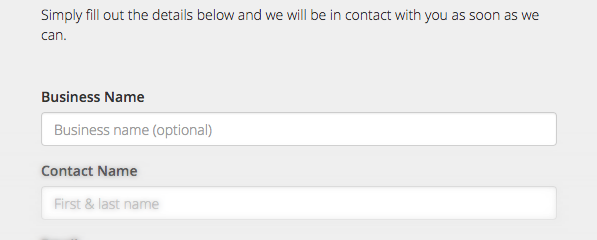
0 Comments